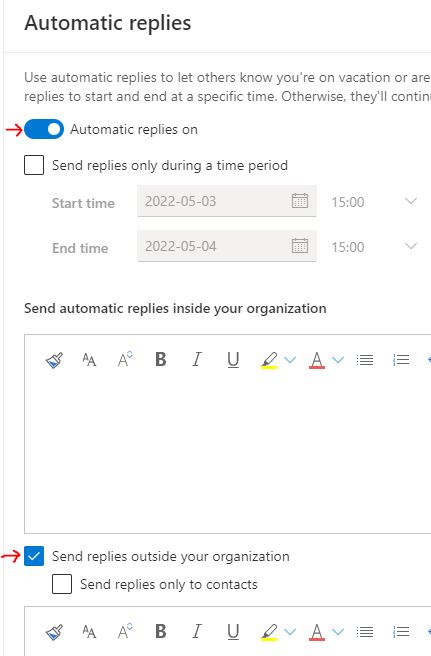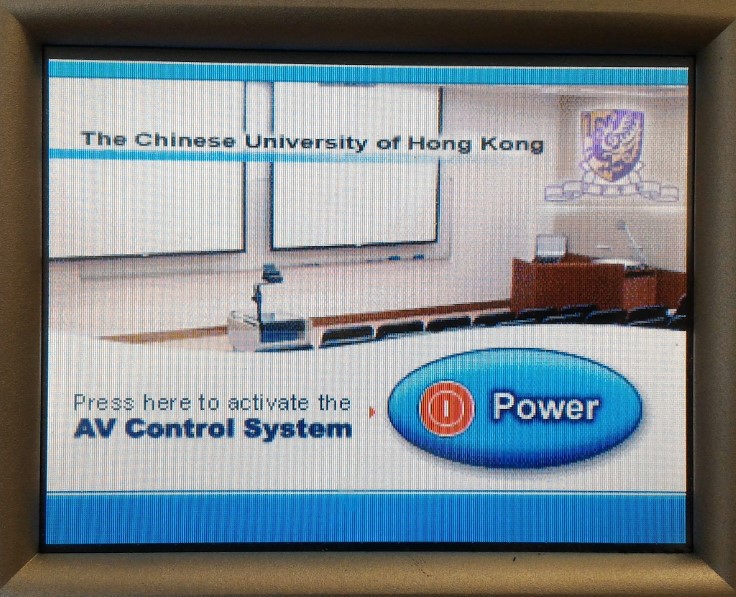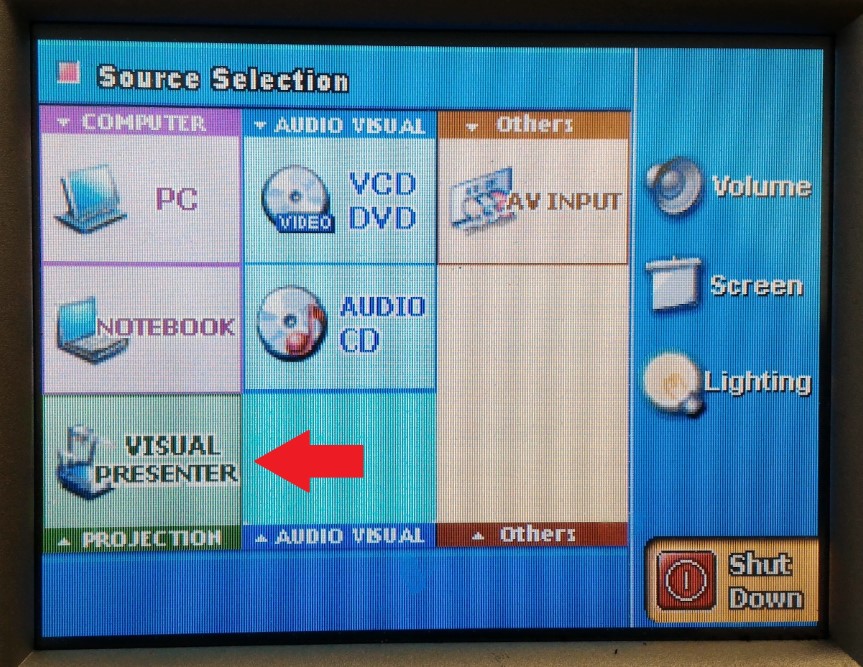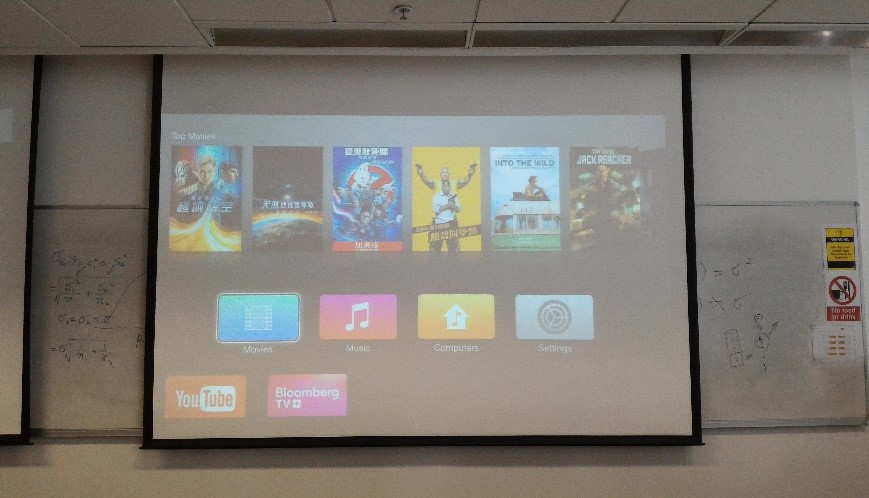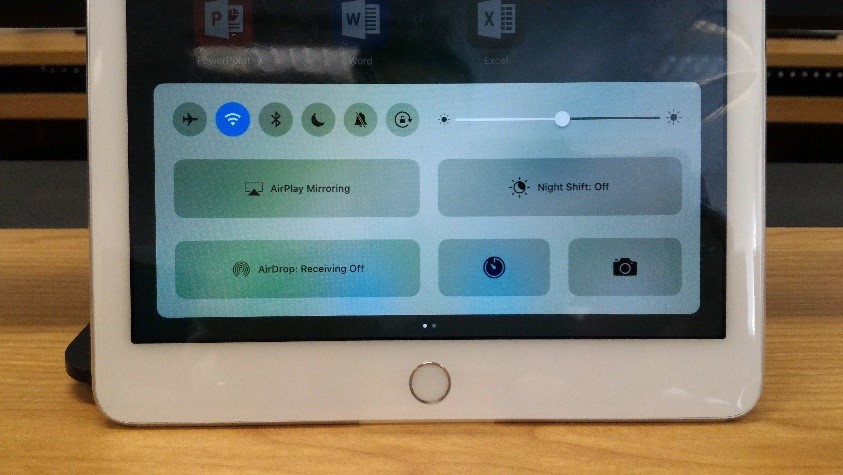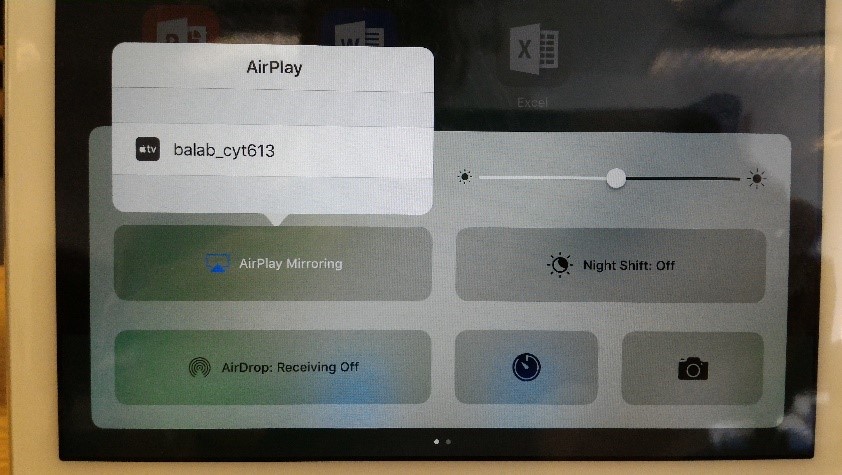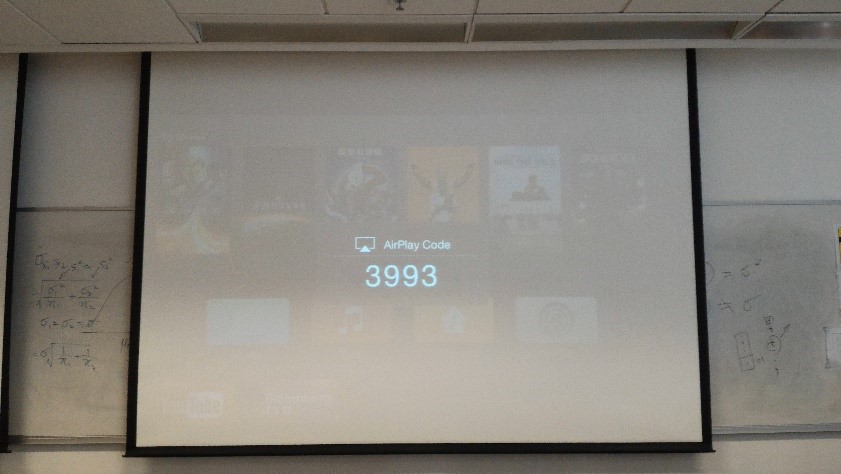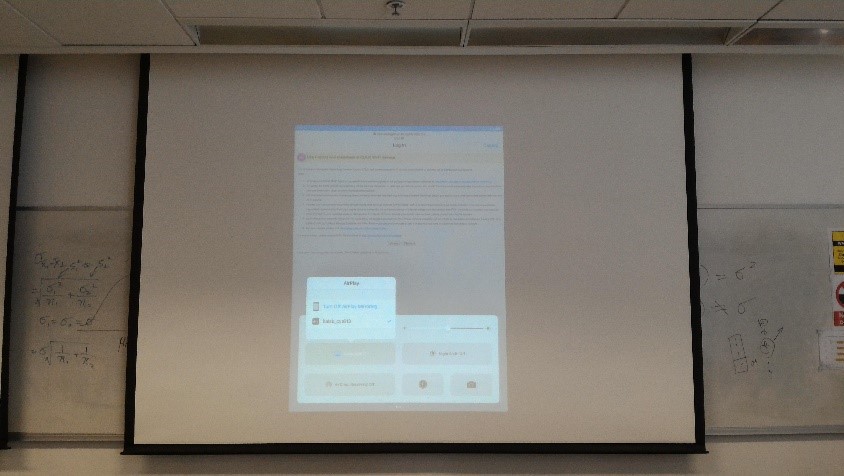- Email account will be disabled at midnight on the contract end date. Apply for account extension at the ITSC at least 3 weeks in advance if required (https://www.itsc.cuhk.edu.hk/all-it/accounts-and-access/staff-student-account#tab_4).
- Set up email forwarding and/or automatic reply if required.
- Handover project account(s) and setup 2FA if required (especially if the account(s) is accessible only by the leaving staff). Multiple 2FA devices can be linked to one project account, therefore it is possible for more than one colleague to setup 2FA for a single project account.
ITSC DUO 2FA setup: https://duo.itsc.cuhk.edu.hk/
To setup email forwarding:
- Login to Outlook Web Access https://outlook.office.com
- Click on the “gear” icon on the top-right, enter “forwarding” in the search box then click on “Forwarding”.
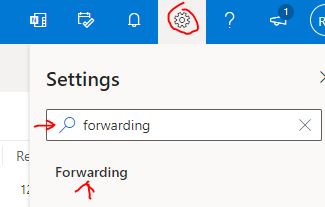
- Click on the “Enable forwarding” checkbox, enter the email address to forward to, then click on “Save”.
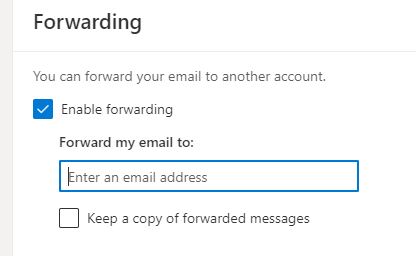
To setup automatic reply:
- Login to Outlook Web Access https://outlook.office.com
- Click on the “gear” icon on the top-right, enter “auto” in the search box then click on “Automatic replies”.
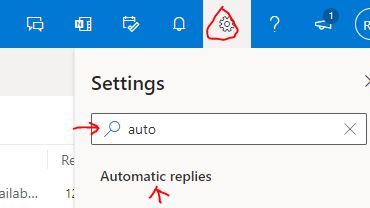
- Switch “Automatic replies on”, make settings as required then click on “Save”.